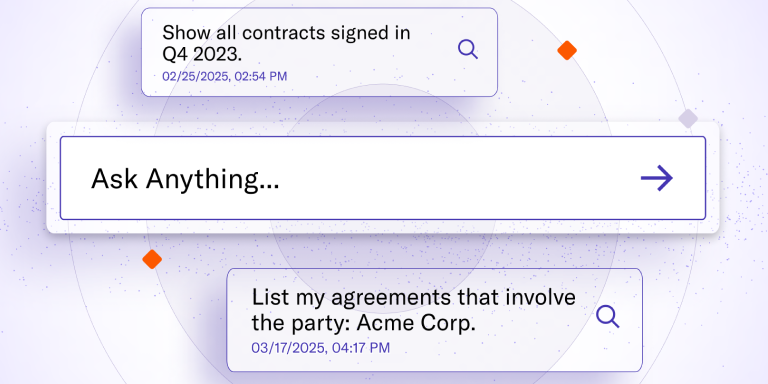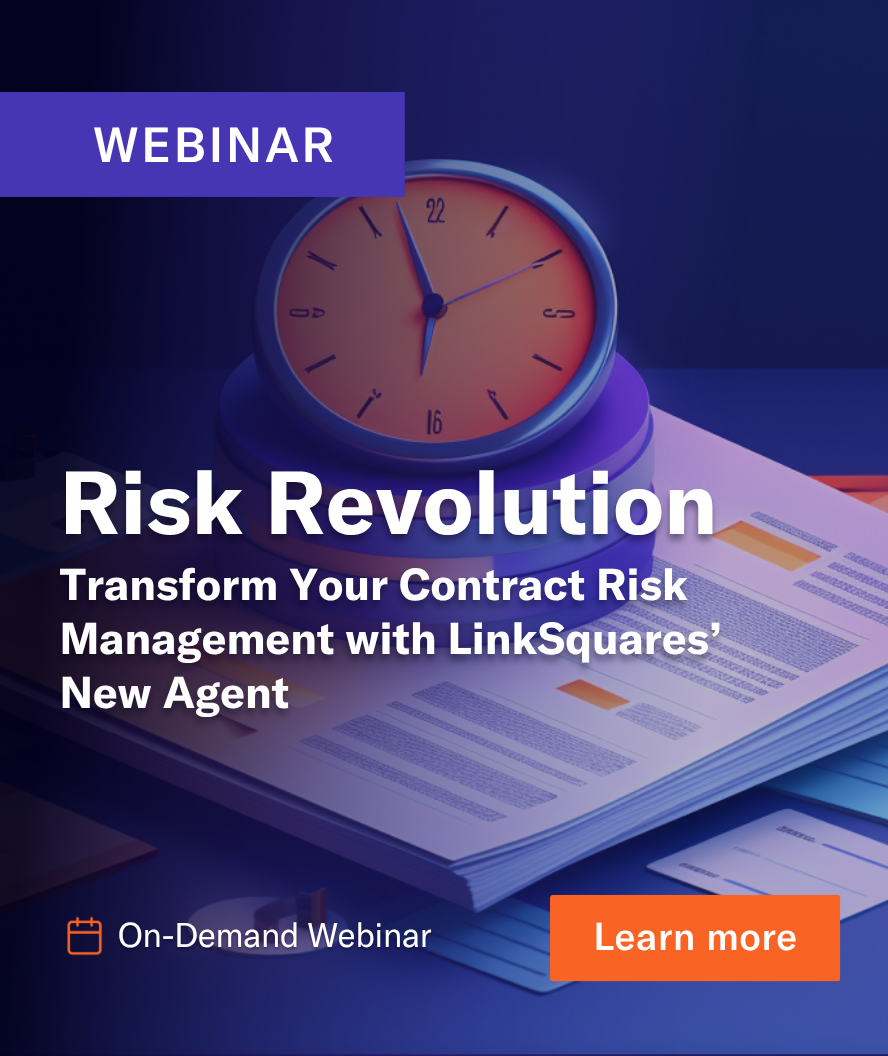Every integration has unique features, and LinkSquares Finalize for Microsoft Word integration definitely stands out in the market. The Microsoft Word integration was meticulously designed to keep you in the tool you know and love, ensuring minimal disruption to your already established workflow. You have access to all the features of Microsoft Word but also can edit, review, and approve contracts effortlessly using LinkSquares Finalize. Our integration also lets you closely collaborate with your team, without having to switch to another platform.
Let’s take a look at some of the capabilities of this integration.
Contract Review
By integrating LinkSquares Finalize with Microsoft Word, you can perform contract reviews in a single location and eliminate the need to upload and download agreements from the Finalize web application. When a co-worker uploads a new version via Finalize, it will automatically appear in Word, allowing you to seamlessly continue your review. By using this integration, you streamline the editing process because you can edit, save, and update any in-flight contracts all in one place.
As you’re crafting your agreements, you can easily retrieve language stored in your Clause Library directly in the Word add-in, eliminating the need to go into Finalize. Additionally, the Document Comparison feature in the add-in gives you the confidence you need to efficiently complete the redlining process, which would otherwise be time-consuming and error-prone.
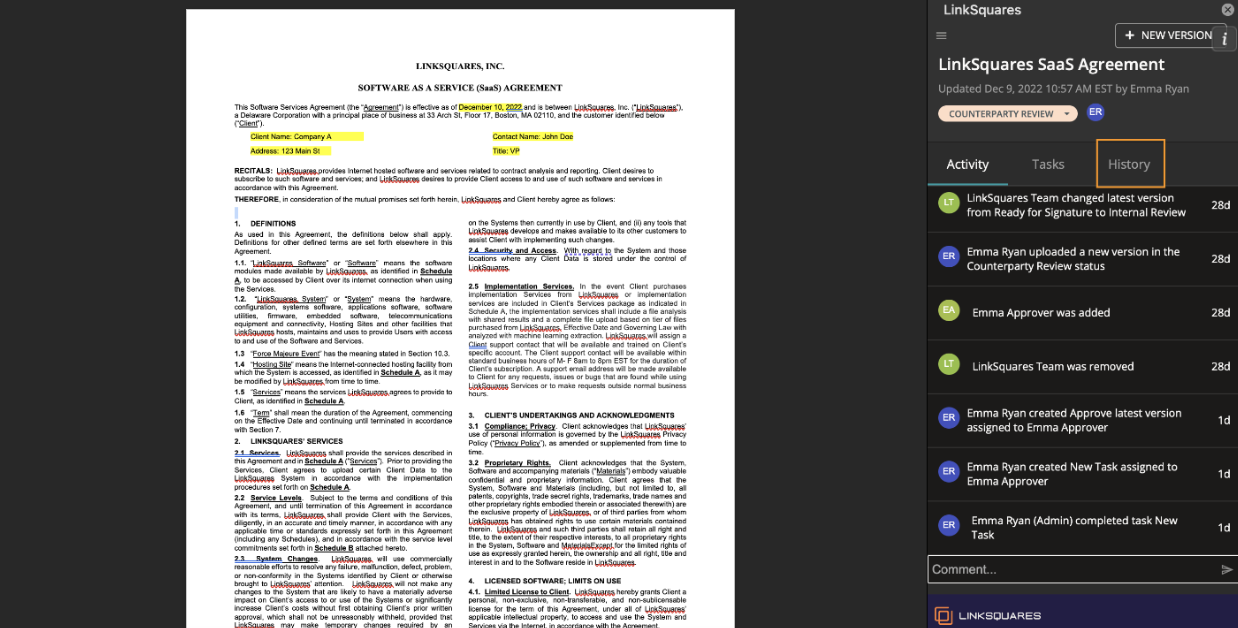
When your agreements progress, you can monitor their statuses directly in Word. Any updates made by your colleague to an agreement in Finalize, will be reflected in the Word add-in. When you’re ready to change the status of an agreement you can easily do so within Word.
Contract review, uploading new versions, and redlining are all seamless with the Word Integration. Everything is also synced into LinkSquares Finalize, ensuring your entire team is kept up to date.
Managing Approvals and Tasks
A large part of making sure contracts are reviewed correctly is checking off the appropriate approvals and tasks. While your Finalize Admin might configure these at the template level, you can still access them on each agreement, from Word! Conversely, if an additional task needs to be completed before sending off the agreement, you can include that from the Word add-in.
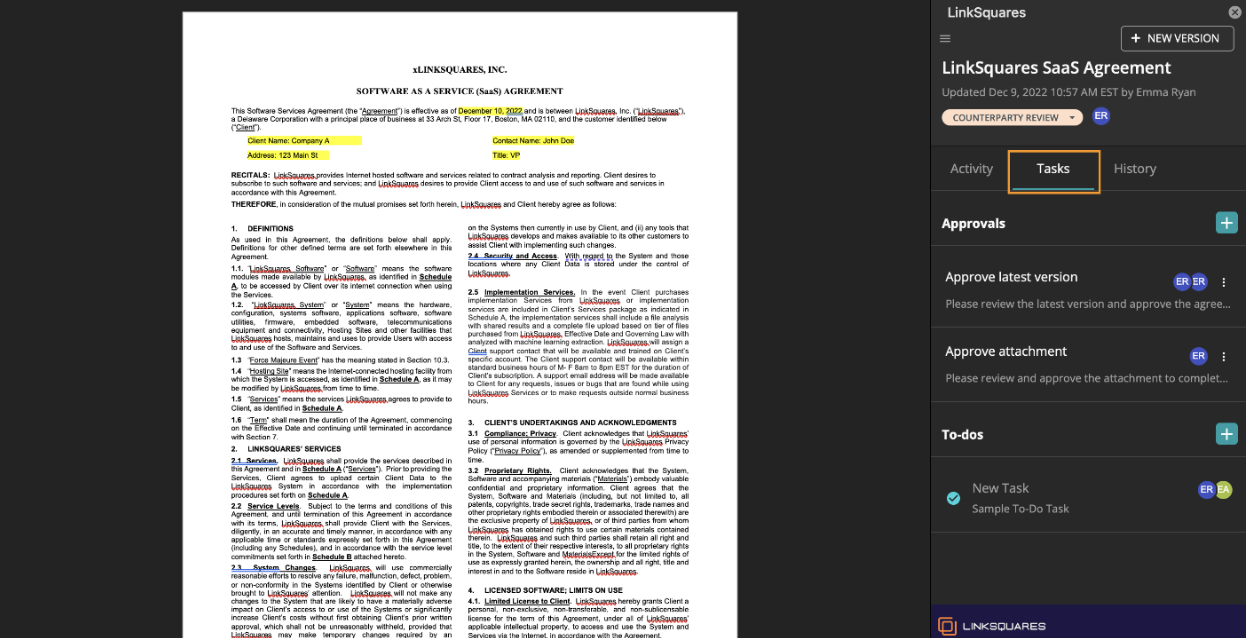
Collaborating with Your Team
It’s unlikely that you’re working alone on every agreement, especially high-profile ones, so collaboration with stakeholders across the organization is essential. Instead of switching applications and going into your email, Slack/Teams, or even Finalize, you can contact your stakeholders from the Word Integration.
You’ll have this ability in two different ways:
- Use the activity feed and inform them, or
- If you want them to look at a particular part of the agreement, you can simply highlight that text, and then mention them in a comment.
Additionally, you can create a task associated with that text and it will appear in the “Tasks” section of the add-in. When you highlight text and mention your stakeholder, that comment will never appear in the document itself, so there is no risk of the counterparty seeing any of the internal collaboration.
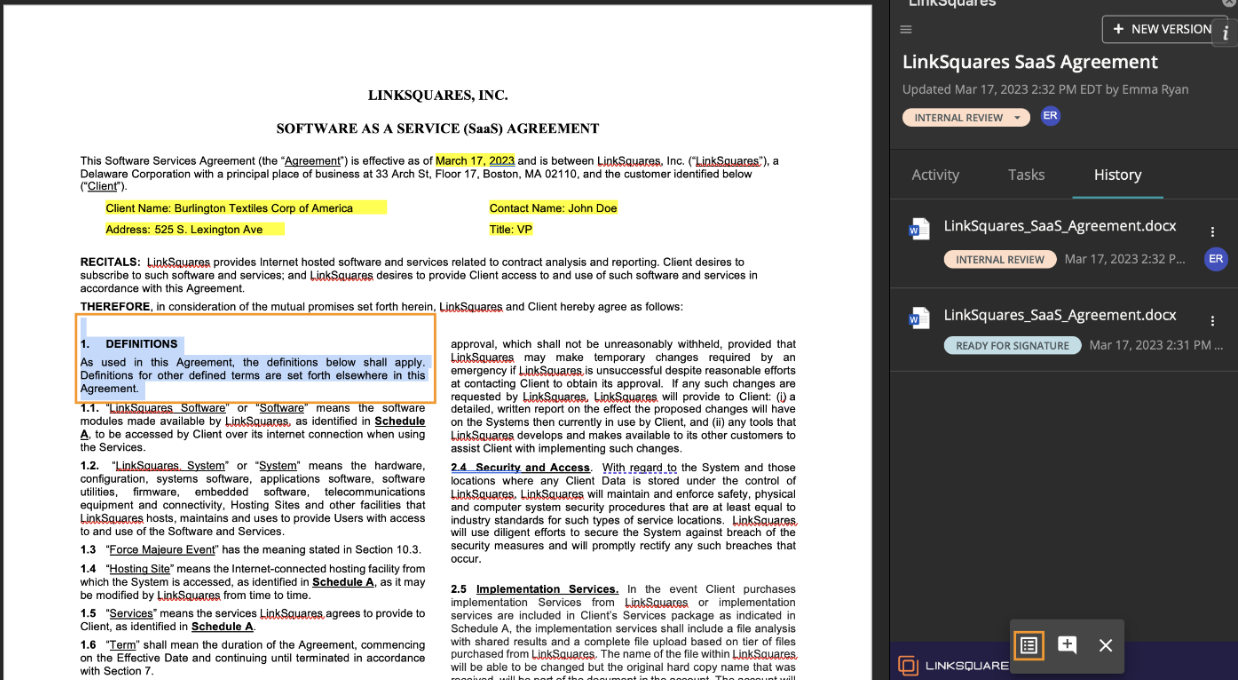
The LinkSquares Finalize for Microsoft Word Integration is extremely powerful, and this is just the beginning. We designed this integration to fit into your workflow, and this year, we’re working on enhancements that will make this integration even stronger. If you’re curious to learn more, reach out to your Customer Success Manager or request a demo today.
Subscribe to the LinkSquares Blog
Stay up to date on best practices for GCs and legal teams, current events, legal tech, and more.