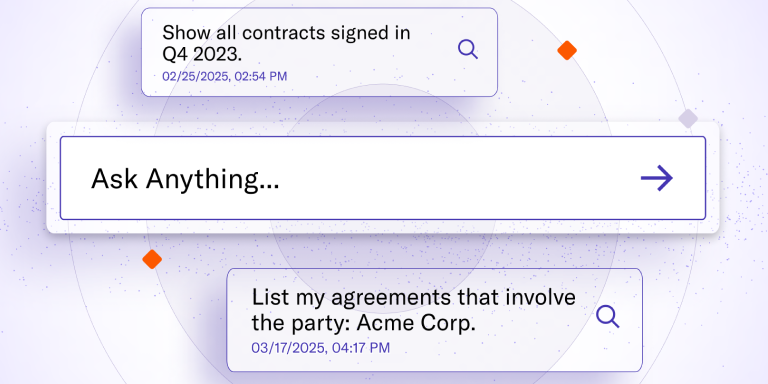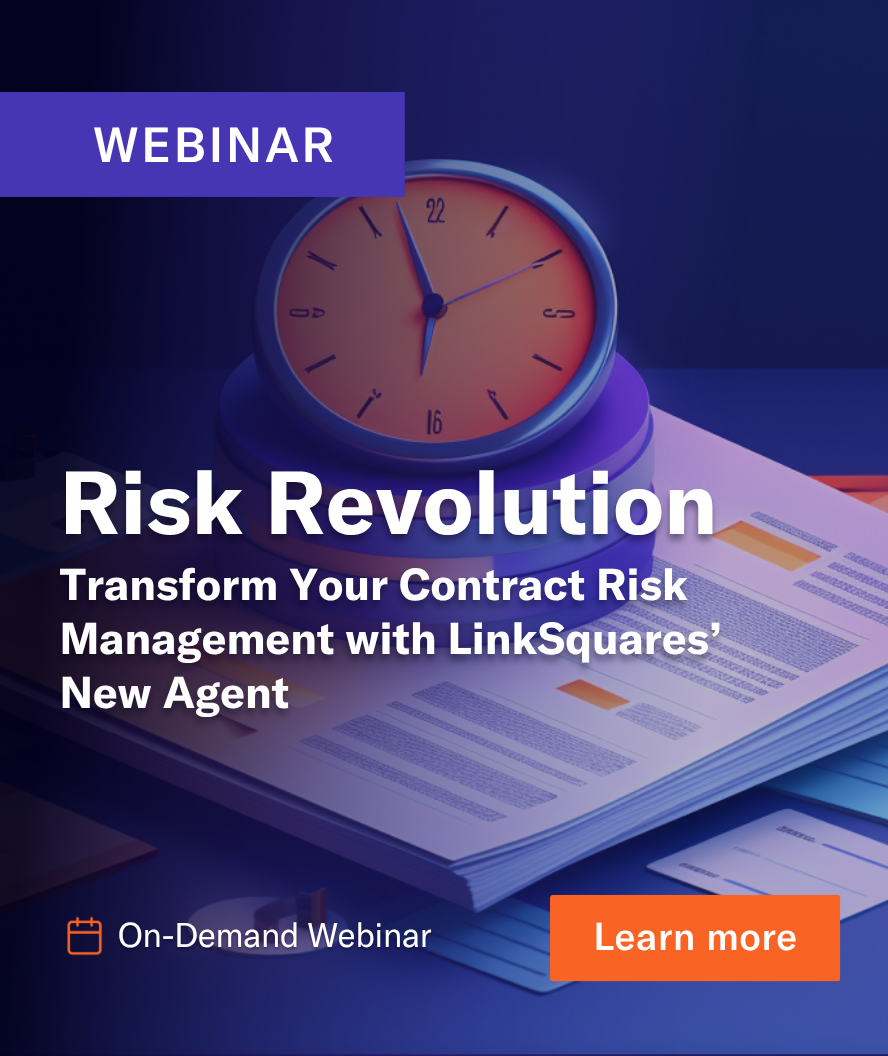Welcome back to our series on redlining, a crucial activity for in-house legal teams. Since contracts are central to all business transactions, redlining — the process of making substantive or line edits to contracts during the negotiation process — is pivotal to protecting the business.
Like Word files, PDF contracts are relatively common among legal teams, especially teams that haven’t yet adopted a Contract Lifecycle Management (CLM) tool. Yet, unlike Word, PDF contracts aren’t very redline-friendly.
Is Redlining in a PDF Ideal?
Redlining a PDF contract is slightly more difficult than redlining in Word or Google Docs. For starters, .pdf is a static file format, which means it’s tough to manipulate text.
Unlike Word and Google Docs, PDFs aren’t equipped with native features for tracking, accepting, or rejecting changes. So, while you can cross out text and add comments to text boxes, this process is largely manual.
Also, while you can make in-line edits, the edits don’t automatically render as suggestions. In fact, if you forget to change the color of your text, it can be difficult to tell what changes have been made to the document.
As a result, PDF contracts aren’t ideal for collaboration and can add more time to contract negotiation.
How to Redline a PDF Contract
Though slightly more difficult, it isn’t impossible to redline a PDF. Here are some tips for getting it done using Adobe Acrobat.
- After importing your document into Adobe, select “Edit” from the top-left menu.
- To add in-line text, click on the text you want to edit. Then select a new font color in the left-hand menu. Using a different font color helps identify where changes are made.
- To cross out text, navigate to the vertical mini toolbar beside the left-hand menu. Then select the “Highlight selected text” option (third from the top) and click “Strikethrough.” You can also use this step to highlight a word or paragraph if needed. Be sure to change the color.
- To comment, select “Add comments” from the vertical mini toolbar beside the left-hand menu (second from the top). Here, you have the option of adding either text comments, which will append a textbox the color of your choice wherever you drag and drop the box in the document, or “regular” comments, which will drop a pin in the doc but store the comment in the activity toolbar to the right.
- To add a new paragraph, select “Text” in the Edit menu, then click on a free space in the doc.
Pro tip: PDFs don’t allow you to accept or reject changes, so you will ultimately have to create a new document that reflects all your redlines before sending it back to your partner.
Takeaways
PDFs are static documents that make editing, commenting, and tracking versions difficult. The silver lining to redlining PDF contracts is the ability to insert form fields and request eSignatures. But using contract lifecycle management (CLM) gives you all that with fewer headaches.
See for yourself. Request a demo of LinkSquares today.

Subscribe to the LinkSquares Blog
Stay up to date on best practices for GCs and legal teams, current events, legal tech, and more.