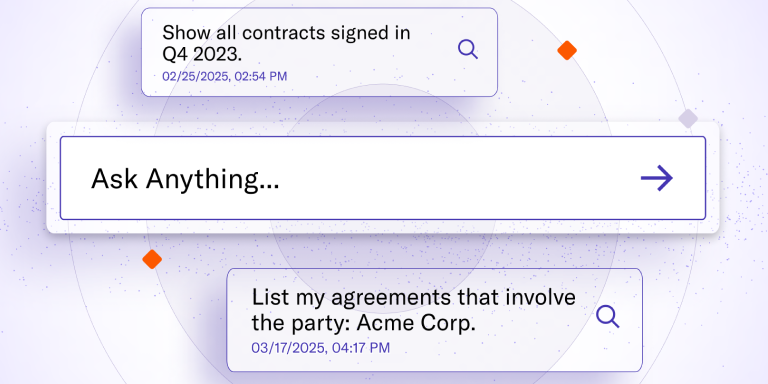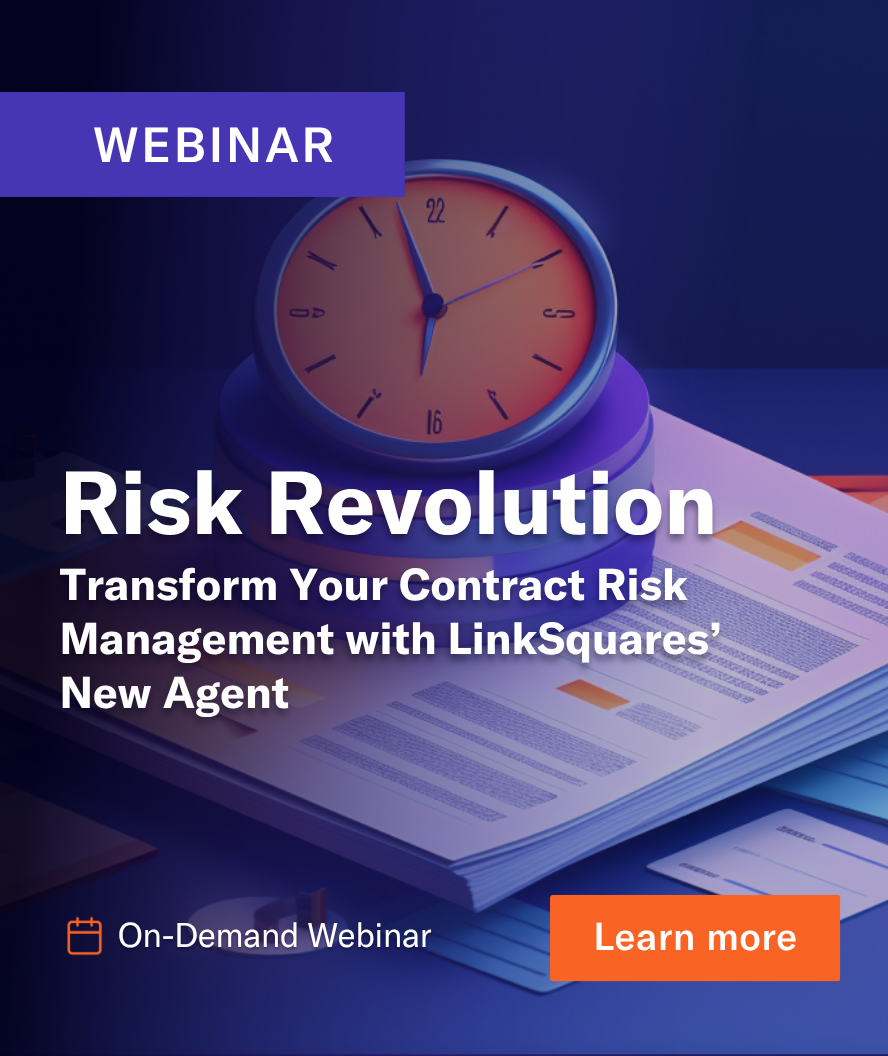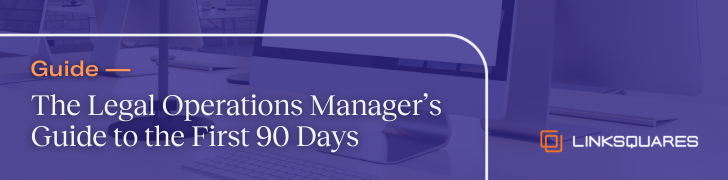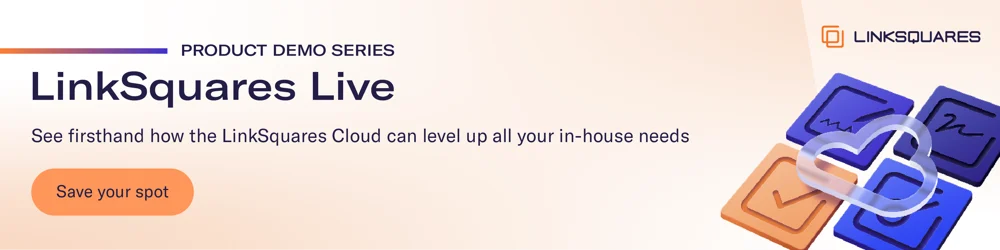Templates are the backbone of LinkSquares Finalize because they help you create custom and flexible workflows that power your contract creation processes. Given that they’re crucial to any legal team’s success, how should you use templates? And how do you get them right? The answer lies in our five best practices below. Follow our advice, and you’re golden.
Naming conventions
Put yourself in your drafter’s shoes: they’re coming into Finalize, trying to submit a request or draft a standard agreement so that they can move on with their day. The template name and description are how a drafter knows when and why to use that template. So, be descriptive, and perhaps create a simple naming convention for all your templates. This way, your end users choose the right template and trigger the correct workflow. Cherry on top: If they pick the right template, there’ll be much less back and forth on the other end!
Map the process
Think about the process for each template. Who should the approvers be? Who should have visibility into the agreements created from the template? Think about what information you find yourself chasing down sales for, and be sure to collect that upfront with the agreement detail questions. You should also consider any information that would be helpful to know post-execution and map those values to Analyze terms. For more complex workflows, consider a two-step drafting process, using tokens for as much information as possible and the Word add-in for more detailed edits before sending for counterparty review. It may even help to whiteboard the entire process. Then, turn to Finalize to build all the elements into your template.
Automate the process
Once you set up your templates, teams should be able to easily use them without any hiccups. To ensure that you’re not having to add tasks, approvers, or go back and forth with requesters after the agreement has been created, we highly recommend building in automations into your templates. There are a few key tools in LinkSquares Finalize to help automate the contract creation process:
- Dynamic tasks: Depending on your workflow and template type, you can automatically assign approvers and tasks when an agreement is created from a template. You don’t have to go back and manually add approvers every time an agreement is made. You can also use default collaborators for team members who need to be in the loop on a type of agreement but do not have an assigned task. Set it, and forget it!
- Task SLAs: With each task you set, you can indicate how many business days until the task is due. Then, when the agreement is created, the due date will automatically be generated.
- Dynamic language: Instead of having 10 slightly varied templates (for example, the only language that differs is the governing law based on the counterparty’s region), you can use dynamic language to create one template that will insert the correct governing law based on the region, as indicated by the requester. Once you set up dynamic language, you can trim down the number of templates from ten, to just one. This makes it easier for drafters to know which template to select and removes any confusion.
As your team grows, you can use these automations to scale your workflows and the way you create contracts.
Testing, testing
After you set up some templates, invite members of your team to test them out and iron out any wrinkles. You may find that you’ve missed a step or forgotten to include a certain team member as an approver. If you’ve created a template specifically for your finance team, for example, be sure to test it with them and incorporate their feedback.
Work with your CSM
As a LinkSquares customer, you have a dedicated customer success manager. CSMs have a wealth of knowledge on how to maximize the usage of templates and introduce automation in your templates. Lean on them for advice, and give them your feedback.
Templates can truly transform the way your team creates contracts. They empower self-service drafting for your entire organization, and are extremely intuitive and easy to use in LinkSquares Finalize.
Curious about templates? Get a demo today!
Subscribe to the LinkSquares Blog
Stay up to date on best practices for GCs and legal teams, current events, legal tech, and more.